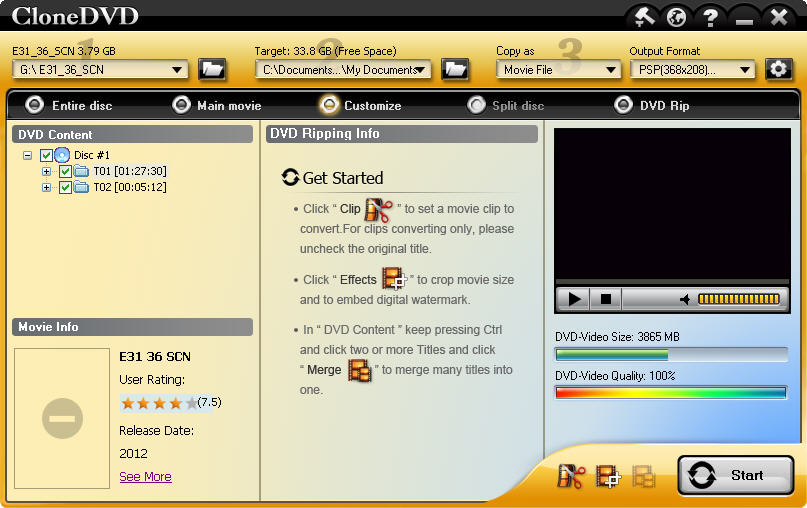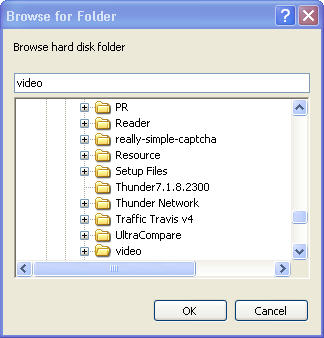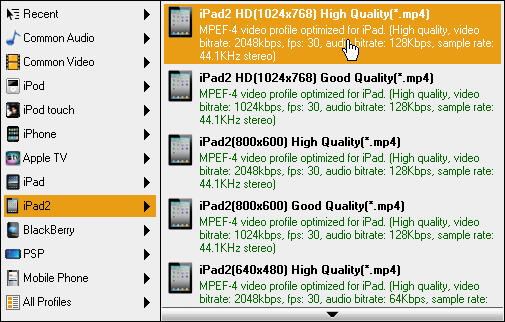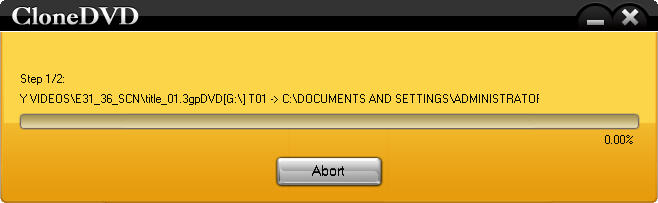Have an iPhone 4S on hand? Watching DVD movies is a routine for you to do with your iPhone 4S? A good DVD to iPhone converter will make things easier, ease you from the tiresome job to rip to iPhone MP4 format, and accomplish the job with great quality and super fast converting speed!
Customized mode allows users to rip only a chapter or several chapters that they like. They can get exactly what they want. This is good for people who want to repeatedly watch some nice moments and will vacate mobile space for storing some more videos.
Aviosoft DVD to iPhone Converter is tool that can convert any DVD to iPhone MP4 format with optional multi-channel, just your best choice. It is very easy to use for newbie. Now, let’s get down to the detailed operation steps to customize DVD to iPhone 4S.
Guide on How to Convert DVD to iPhone 4S
Before converting DVD, you need to download and install the DVD converter on Windows computer first.
Step 1. Load the DVD
Startup the converter, load the disc by inserting it into DVD drive. The converter will read it quickly and show all the information on its interface. DVD size, quality, release date, ratings, titles, audio, subtitles, etc.
Step 2. Custom Output
- 1). Choose Customize mode. Select the titles you want to convert from DVD Content.
- 2). Choose audio and subtitle. Specify an output folder to save converted file.
- 3). To adjust output settings, you can set the detailed parameters of output format in the Setting window. There are four default options and you can choose customized type and edit the parameter then click “OK”.
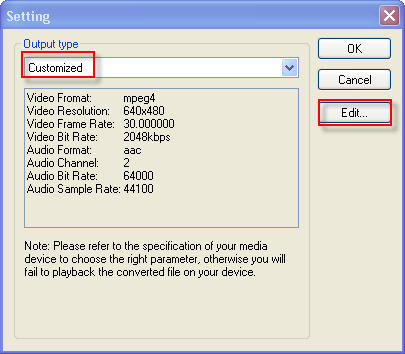
Step 3. Start Ripping Process
After finishing the above settings, check the needed file, click “Start” button on the bottom right corner, to start converting the DVD movie. You can view the progress of the converting process from the progress bar.
Tip: You can click the Abort button to cancel the process as needed.
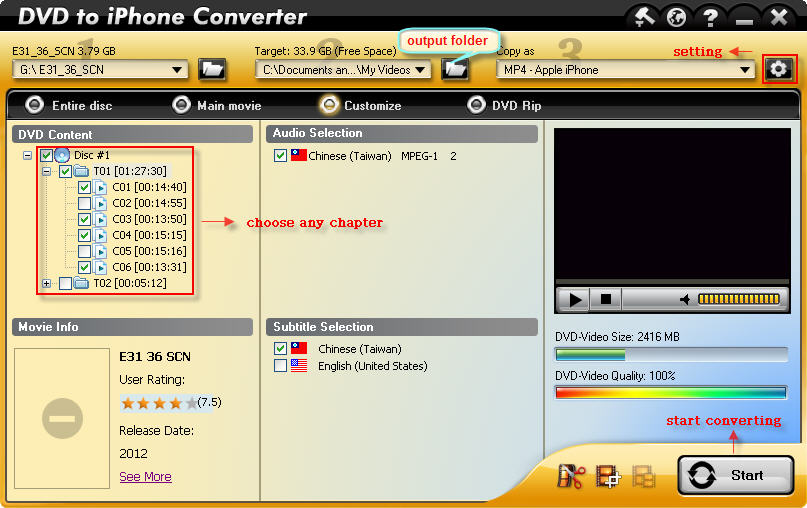
After the conversion finishes, transfer the converted movie to iTunes and enjoy the customized DVD movie at anytime anywhere.